Wi-Fi Data Logger
Setup Guide
A step-by-step guide to setting up your Wi-Fi data logger for optimal solar monitoring.
Video Tutorial
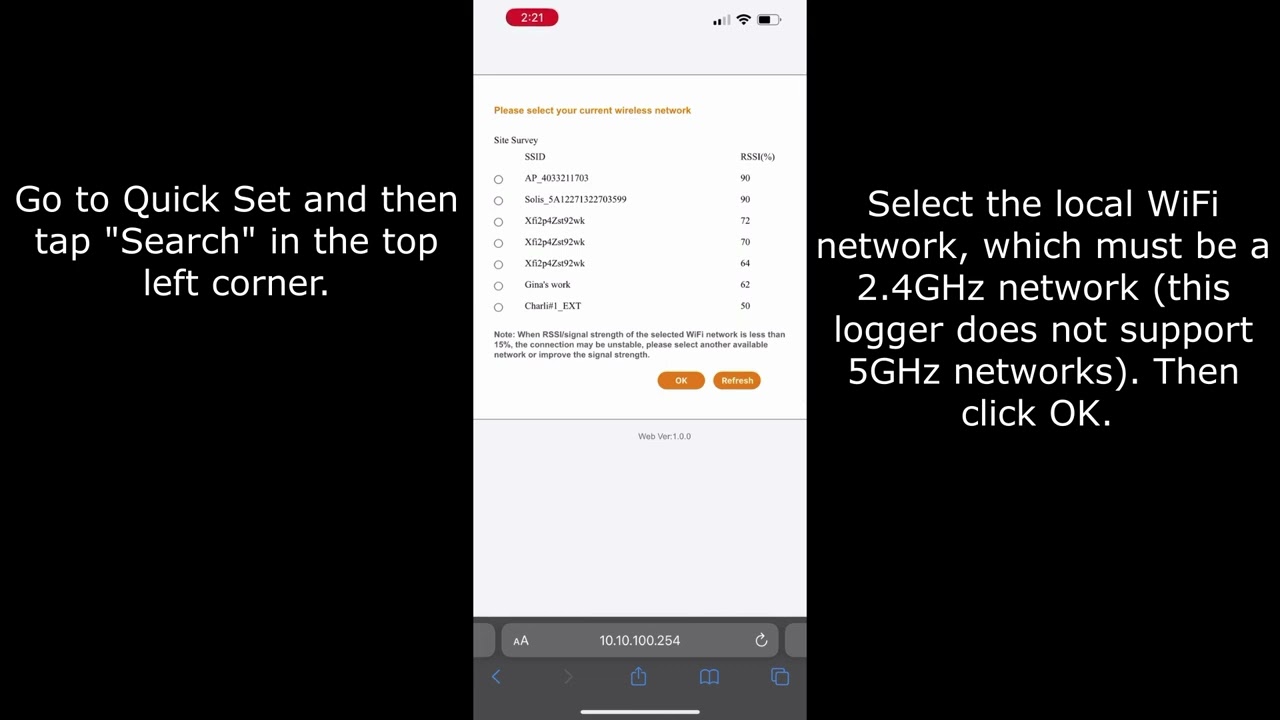
Step-by-Step Setup Guide
Hardware Setup
Connect the antennae to the data logger
Plug the logger into the inverter — be sure the inverter is on with at least DC power
WiFi Connection
Open the Wi-Fi settings on your phone and then search for new networks
Look for a network called "Solis_XXXXXXXXXX" the "XXXXXXXX" should be the serial number of the logger
If the network is not appearing, press and hold the Reset button down for 10 seconds until both NET and COM lights start to flash simultaneously
Connect to that network
Configure Logger
Open a browser on your phone and enter 10.10.100.254 into the address bar
Enter "admin" for the username and "123456789" for the password then hit Log In
Go to Quick Set and then tap Search in the top left corner
Select the local Wi-Fi network that you wish to use
This network must be 2.4GHz as 5GHz networks are not supported
Enter the Wi-Fi network password (be sure that it is correct) and then tap Save
If everything was done correctly, the "Solis_XXXXX" network should disappear and the NET/COM lights on the logger should begin flashing
Link to SolisCloud
At this point you can go to SolisCloud and add the data logger to your plant
Go to your plant
Tap the dots in the top right corner
Tap Add Device
Use the scanner to scan the QR code sticker on the logger
Enter the logger's Serial Number and Verification Code (on the sticker) and tap OK
Troubleshooting Tips
Network Not Found
If you can't find the Solis network, try resetting the logger by holding the reset button for 10 seconds. If issues persist, see our Reset WiFi Guide.
Connection Errors
- Can't access 10.10.100.254: Make sure you're connected to the Solis network
- Login fails: Try the default credentials again, or reset the device
- WiFi connection fails: Check that your home network is 2.4GHz, not 5GHz
SolisCloud Issues
If the logger connects to WiFi but doesn't appear in SolisCloud, check that your logger is properly registered with your plant. It may take up to 30 minutes for data to appear after initial setup.